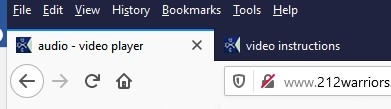Video player instructions;
The video player has many features for the user
1. Videos are listed by TITLE CATEGORY (red title bar) to the right of the player. You use your mouse to select the video category you want to view. The two arrows at the top right of the player will scroll the TITLE bar left or right.
2. The videos will be listed below. Run your mouse over the video titles and the play list will scroll up or down.
3. Using your mouse pointer, click on the video you want to view. It will load on the screen to your left.
5. Run your mouse pointer over the screen. This will "HIGHLIGHT" the player controls, the video title, sound level, timer showing the length of the video and a brief description of the video content.
6. You can view the video in the SMALL screen or using your mouse pointer click on the window expander (looks like an X in red) which will take you to FULL SCREEN mode. You can exit from the full screen by hitting your "ESC" key located at the top left of your keyboard.
6. To play the video just hit the large ARROW in the center of the player.
7. You can also control the volume of the video player using your mouse pointer.
8. If the video player locks up and is playing but you have no video, and it tells you it can't play any videos, just hit the "REFRESH BUTTON" at the top of your BROWSER screen NEXT TO THE < AND > arrows. It looks like a circle with an arrow. This will reset the page.
The video player has many features for the user
1. Videos are listed by TITLE CATEGORY (red title bar) to the right of the player. You use your mouse to select the video category you want to view. The two arrows at the top right of the player will scroll the TITLE bar left or right.
2. The videos will be listed below. Run your mouse over the video titles and the play list will scroll up or down.
3. Using your mouse pointer, click on the video you want to view. It will load on the screen to your left.
5. Run your mouse pointer over the screen. This will "HIGHLIGHT" the player controls, the video title, sound level, timer showing the length of the video and a brief description of the video content.
6. You can view the video in the SMALL screen or using your mouse pointer click on the window expander (looks like an X in red) which will take you to FULL SCREEN mode. You can exit from the full screen by hitting your "ESC" key located at the top left of your keyboard.
6. To play the video just hit the large ARROW in the center of the player.
7. You can also control the volume of the video player using your mouse pointer.
8. If the video player locks up and is playing but you have no video, and it tells you it can't play any videos, just hit the "REFRESH BUTTON" at the top of your BROWSER screen NEXT TO THE < AND > arrows. It looks like a circle with an arrow. This will reset the page.